Introduction
Traceroute is a critical network diagnostic tool that can help developers identify connectivity issues, bottleneck points, and packet losses in a network. The tool traces the path of a packet from the source computer to its destination, providing details about each hop in between. By identifying the hosts along the path, developers can isolate and resolve issues that may be hindering network performance.
Rationale of Traceroute
Traceroute is designed to provide developers with a clear picture of the path a packet takes through a network. This is achieved by using the Time-To-Live (TTL) field in the packet header, which specifies the number of hops a packet can make before being discarded. The traceroute tool sends packets with gradually increasing TTL values, starting from 1, and records the host from which the ICMP TTL exceeded message was received. By repeating this process, the tool can build a map of the network, identifying each hop that the packet takes before it reaches its destination.
Key Features of Traceroute
Traceroute has several key features that make it an essential tool for developers:
-
Packet timing: Traceroute records the time it takes for each packet to travel from the source to the destination, allowing developers to identify slow or bottleneck points in the network.
-
Reverse DNS lookup: For each hop, traceroute performs a reverse DNS lookup to resolve the IP address to a hostname, making it easier to identify the network devices along the path.
-
Customizable parameters: Traceroute allows developers to customize the packet size, port number, and TTL value, providing greater flexibility in troubleshooting network issues.
How to Use Traceroute
To use traceroute, simply open a command prompt or terminal window and type “traceroute” followed by the IP address or hostname of the destination. You can also add additional options, such as the maximum TTL value or the packet size. For example, the following command would trace the path to Google’s DNS server:
traceroute 8.8.8.8The output will provide details about each hop between the source and the destination, including the latency and hostname of each device.
Or you can use traceroute in He3 Toolbox (https://he3.app ) easily.
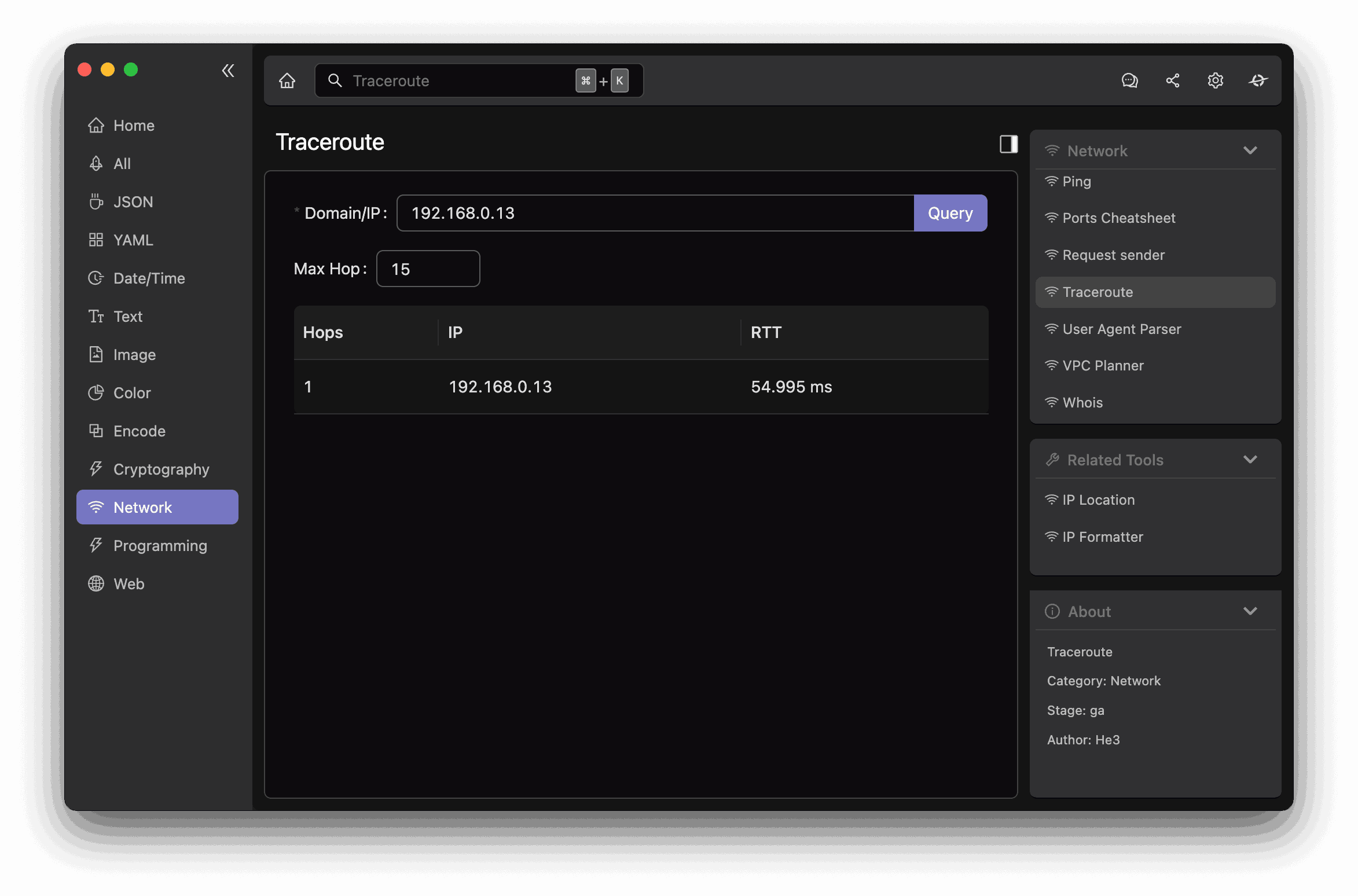
Misconceptions and FAQs
Misconception: Traceroute can only be used to trace the path of an ICMP echo request packet.
While traceroute was originally designed to trace the path of ICMP echo request packets, modern implementations can be used to trace the path of any packet type, including TCP and UDP.
FAQ: Can traceroute be used to diagnose network performance issues?
Yes, traceroute is a valuable tool for identifying network performance issues, such as packet loss, high latency, and bottleneck points.
Conclusion
Traceroute is a powerful tool for network troubleshooting, providing developers with an understanding of the path that packets take through a network. By using traceroute, developers can identify issues that may be hindering network performance, allowing them to isolate and resolve problems quickly. For more information about traceroute, see the Wikipedia article.