Have you ever encountered the following situations:
- Trying to prettify/format JSON code;
- Trying to convert JSON into YAML/XML/Javascript/CSV;
- Trying to BASE64 Encode a String;
- Trying to get the RGB value for a color you saw;
- Trying to test a Regex matching against a string;
- …
Today, there is such a toolbox that allows you to search the tools you want and get the answers faster. That is He3 (he3.app)! He3 is a free developer toolbox with 200+ built-in tools, easy to use, smart and fast. Let us show you the features that makes He3 different step by step.
Installation
He3 is a desktop application that supports Windows and Mac. Open the official website (he3.app) and select the installation package according to your system:
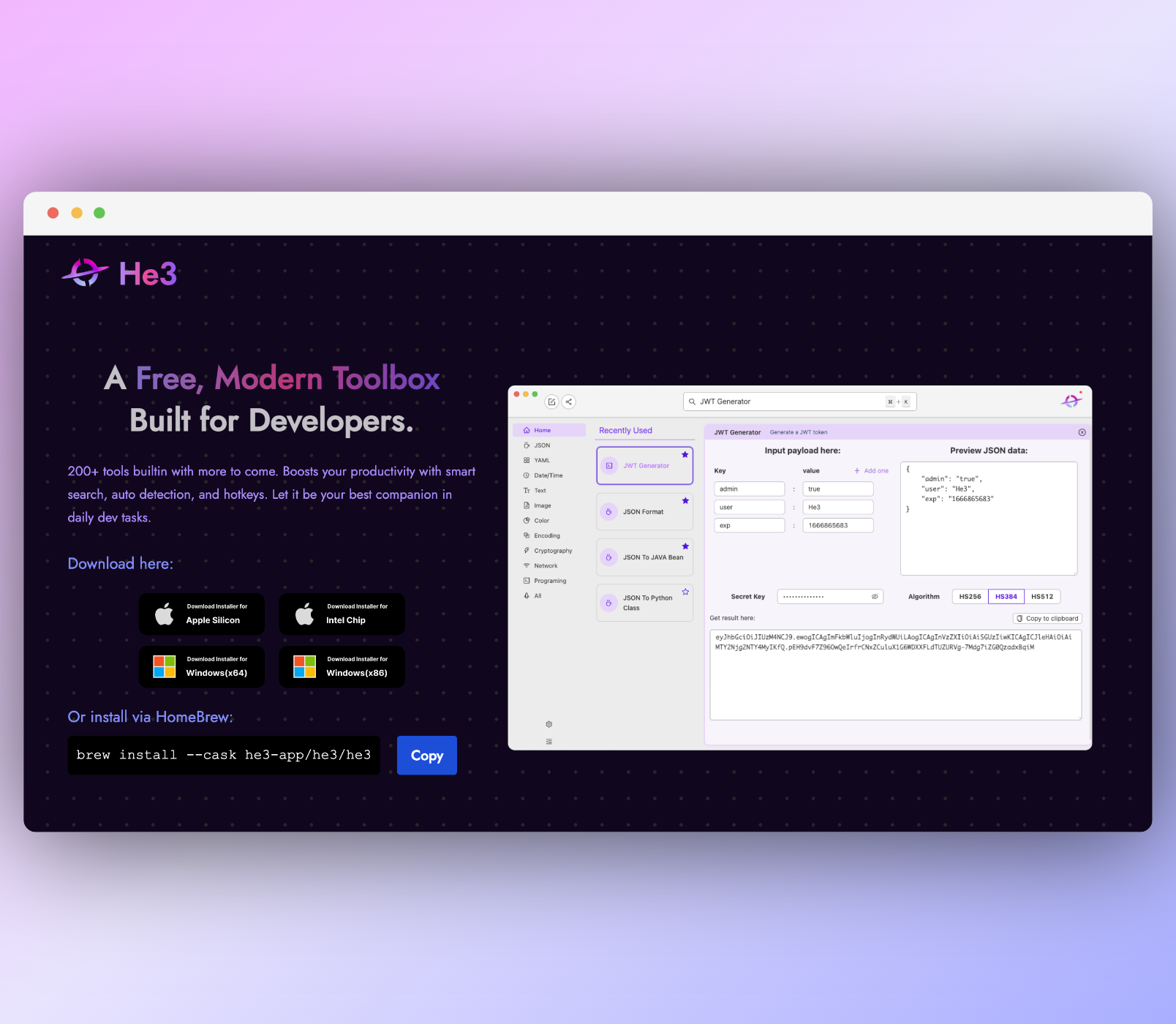
After the installation is complete, find and open the He3 application under the installation path: For Windows it is the path of your choice, For MacOS it is the Application folder). When you open it for the first time, there will be the following guidance interface:
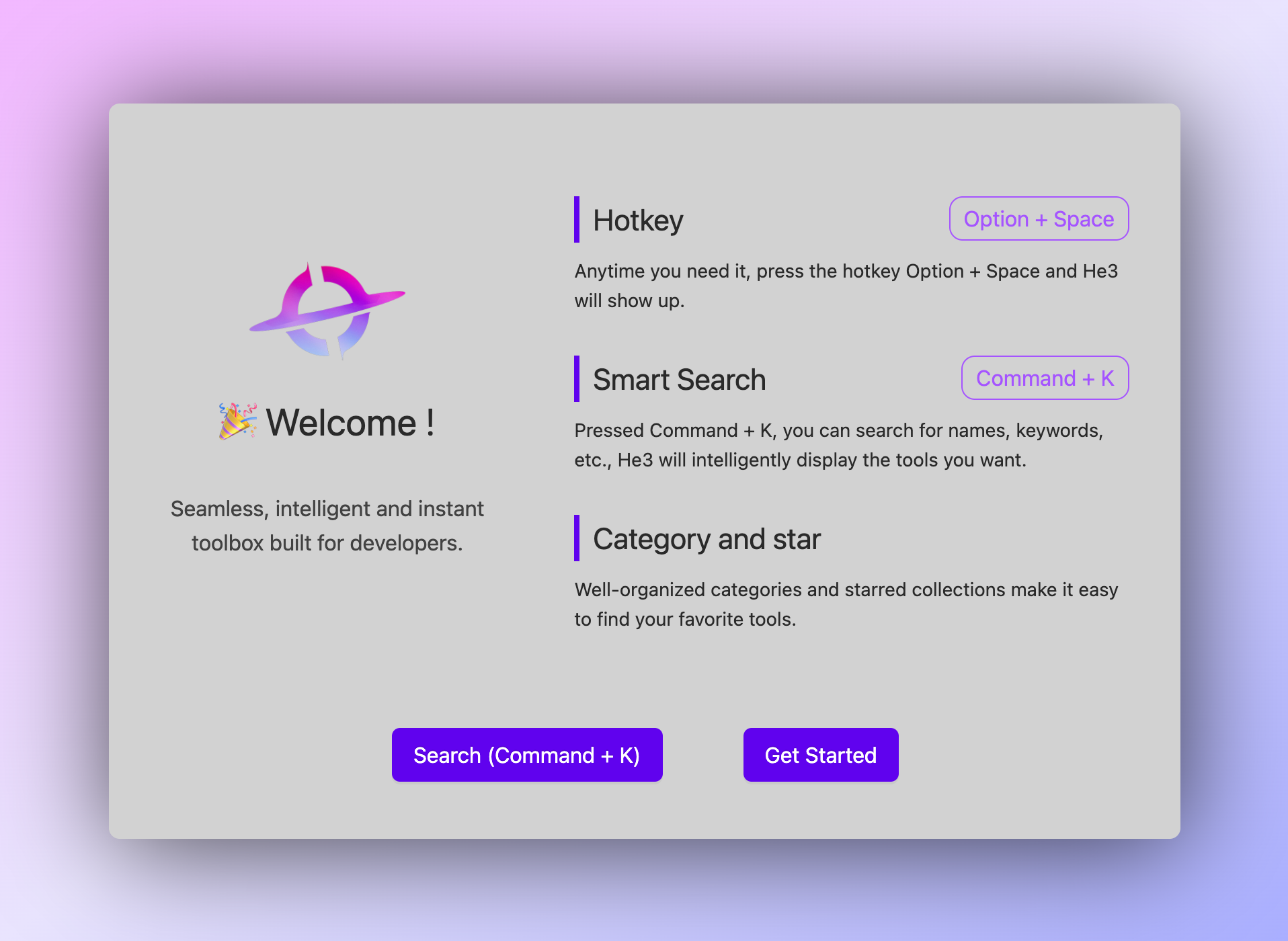
Quick Start
He3 can invoke via the Alt + Space hotkey (configurable). You can locate the tool by using the search box or the left toolbar. The tool opens or closes on the right side. All operations can be done in one interface without jumping:
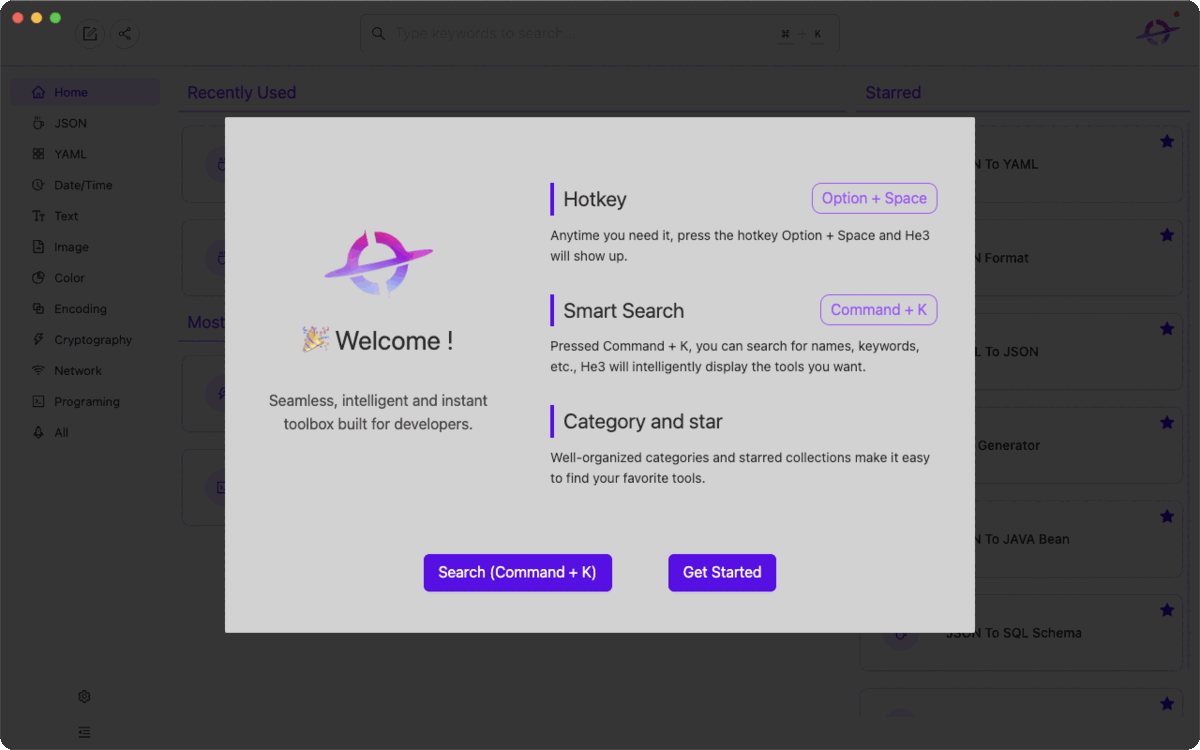
Personalized Experience
He3 provides a personalized navigation page that displays the user’s most recent and most frequently used, favorited, and contextually recommended tools:
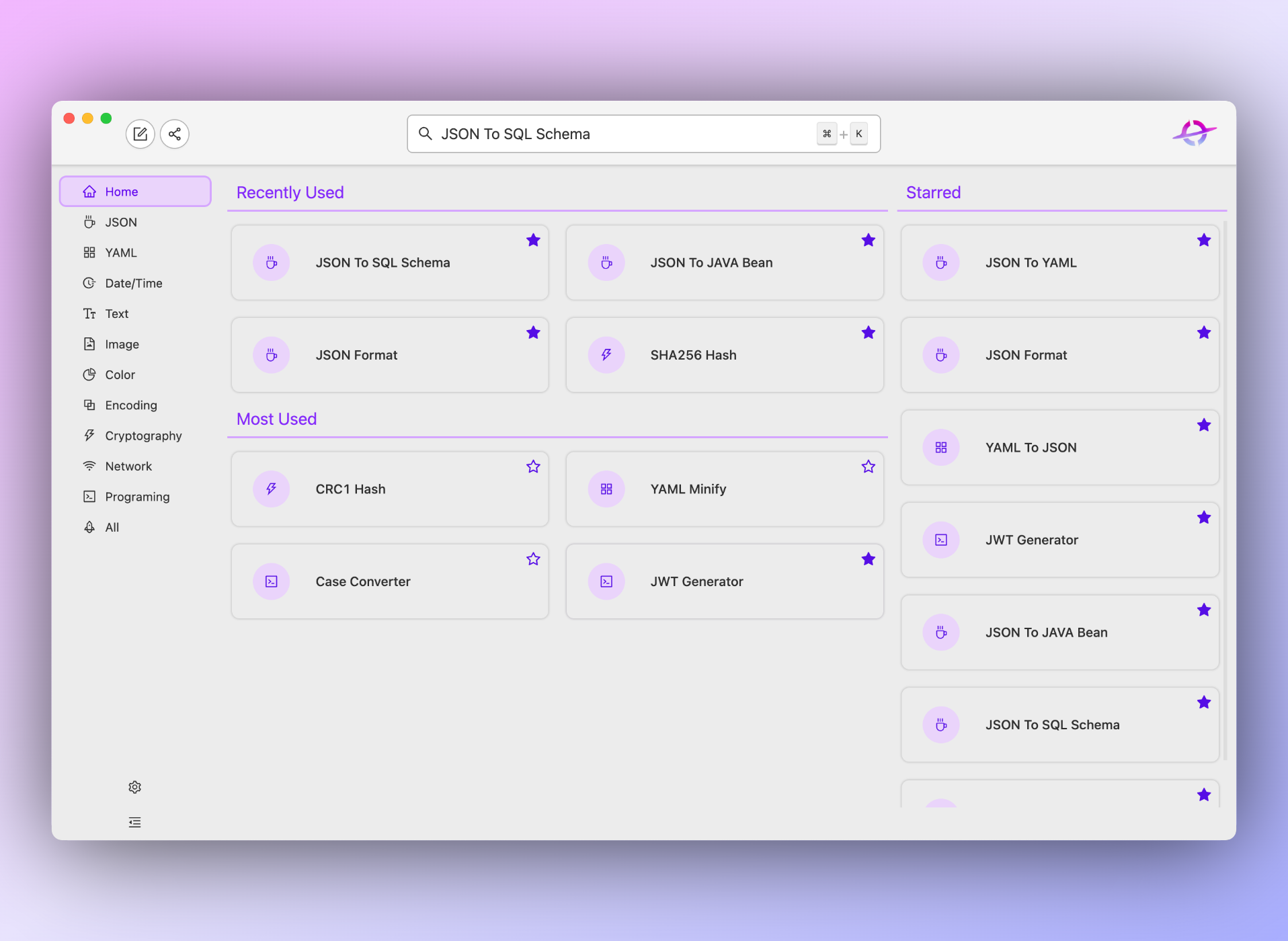
Custom Settings
You can set the language, themes, hotkey, launch at startup settings in He3. Just click the settings button in the lower left corner to open the settings page:
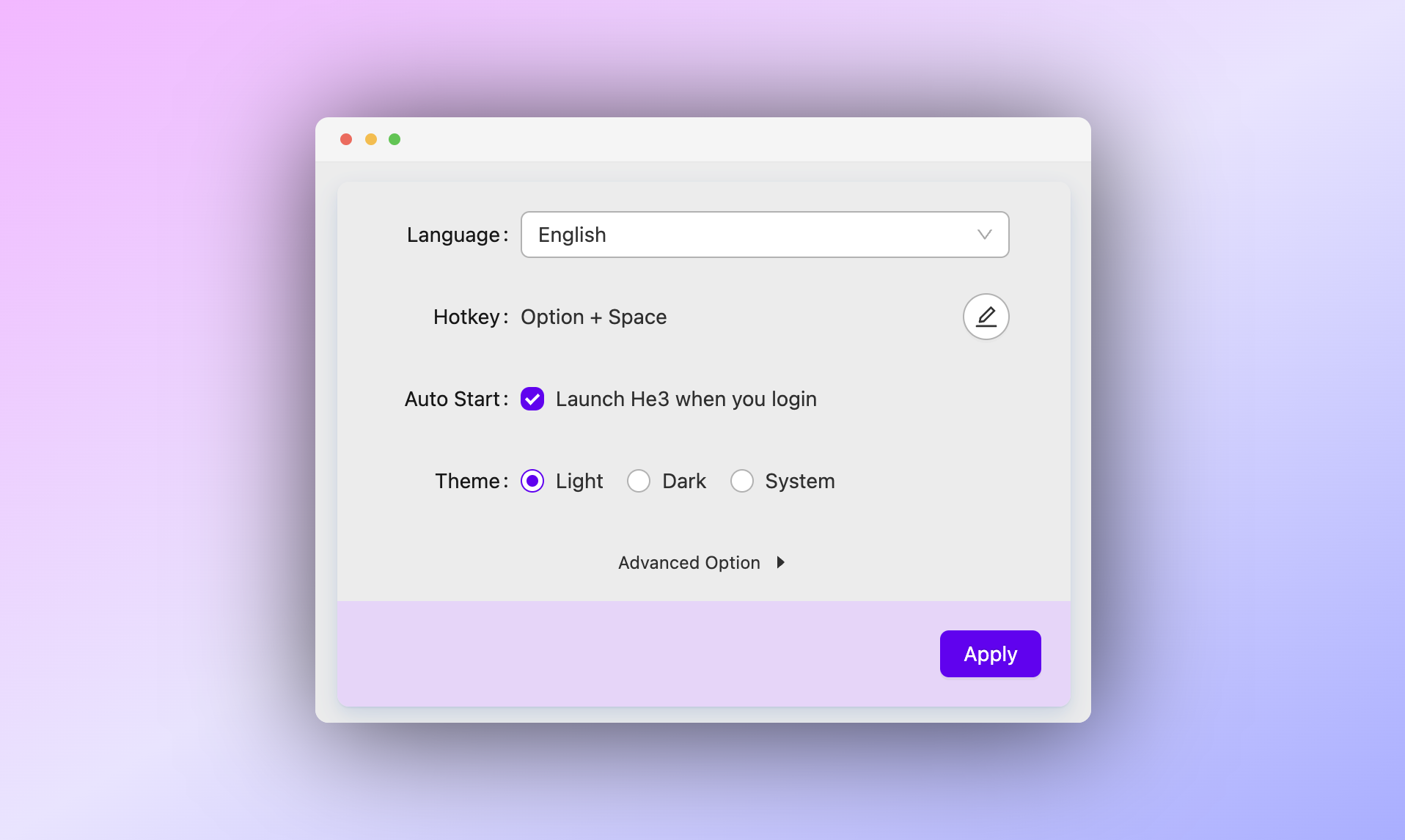
Quick Search
The search box has always been a decisive factor to us. A powerful search box can multiple your efficiency by typing less. He3 allows you to search for the tools you want without having to finish typing the full name. It looks like below:
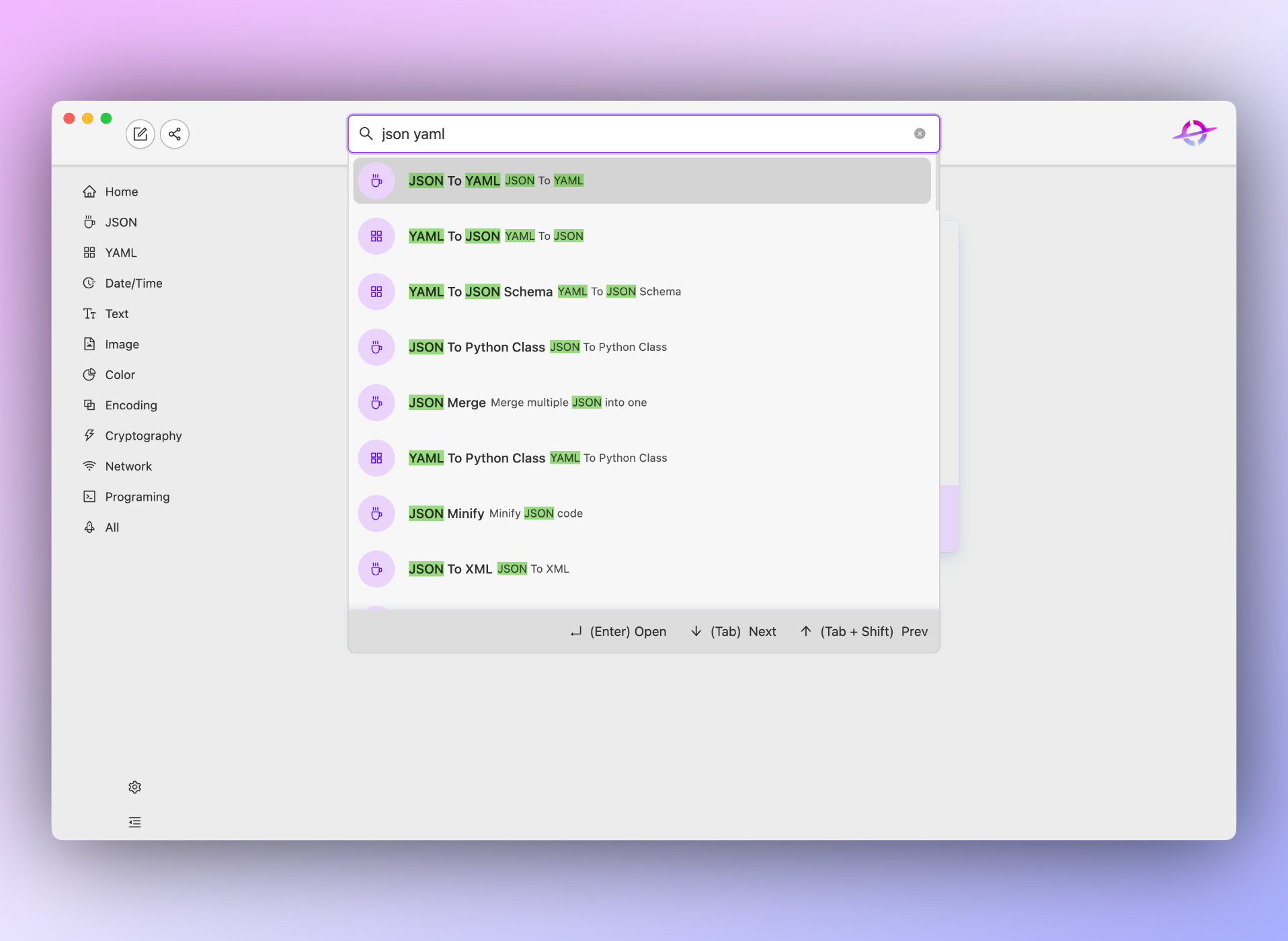
In order to make it more convenient and efficient for users to use, He3’s search box also has the following features.
Similar Keyword Match
We’ve added similar search keywords to each tool to make search results more accurate. For example, if a user searches for “JSON Prettify”, the JSON Format tool can be found too:
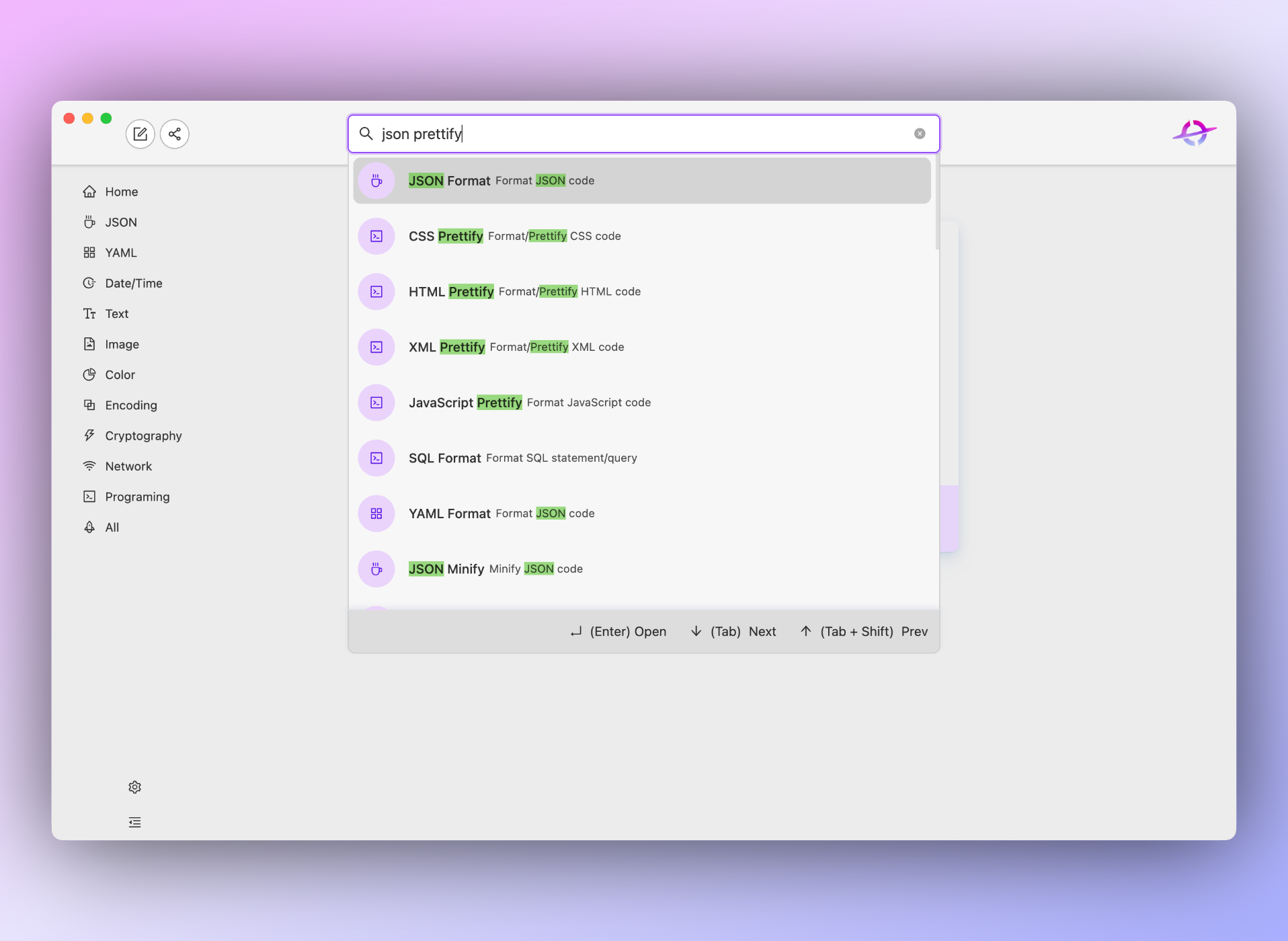
Fuzzy Search
Sometimes there may be some errors between the keywords searched by the user and the results. He3 can also automatically fix that and show the most relevant results. For example, yml and yaml, fmt and format:
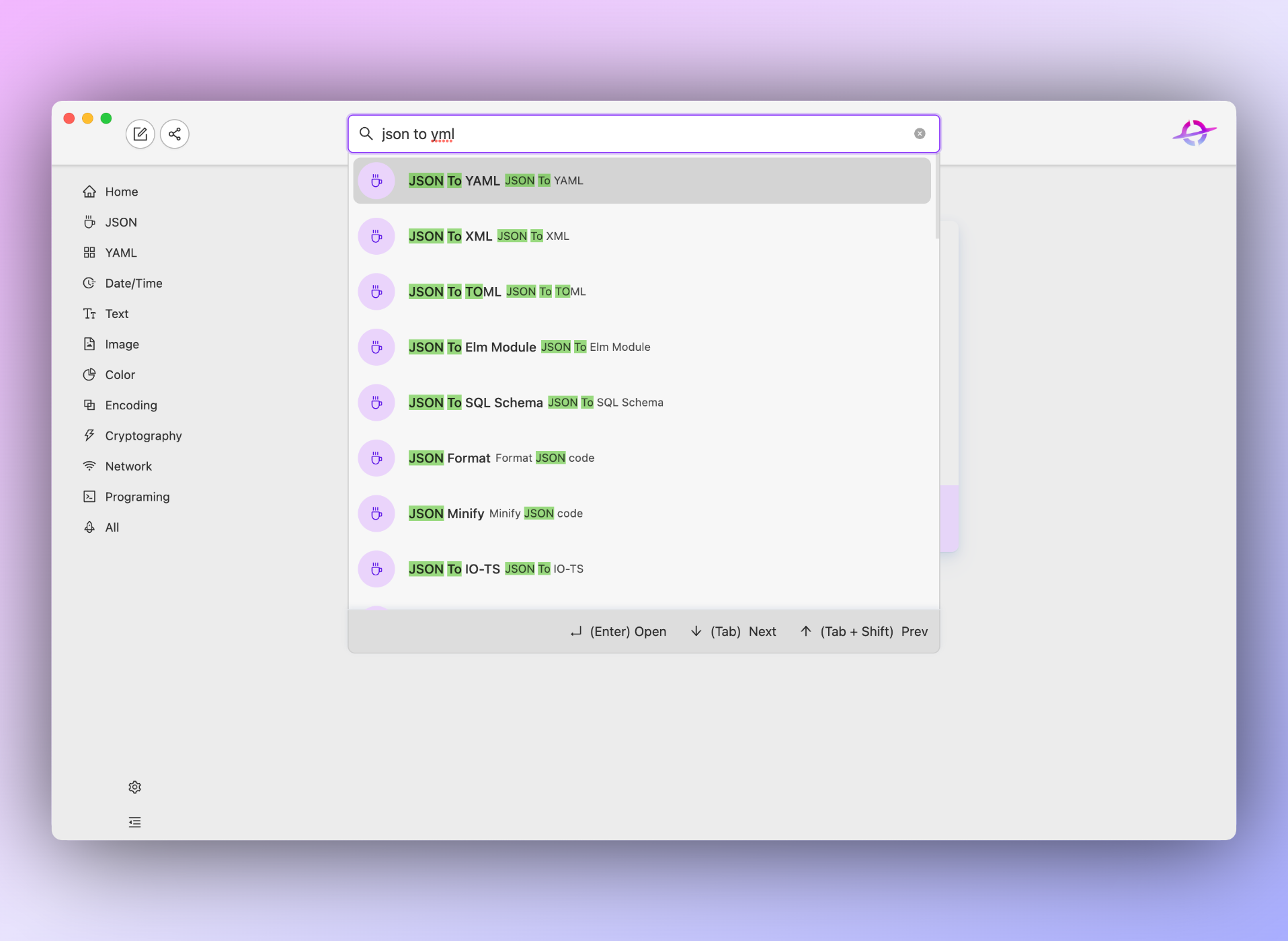
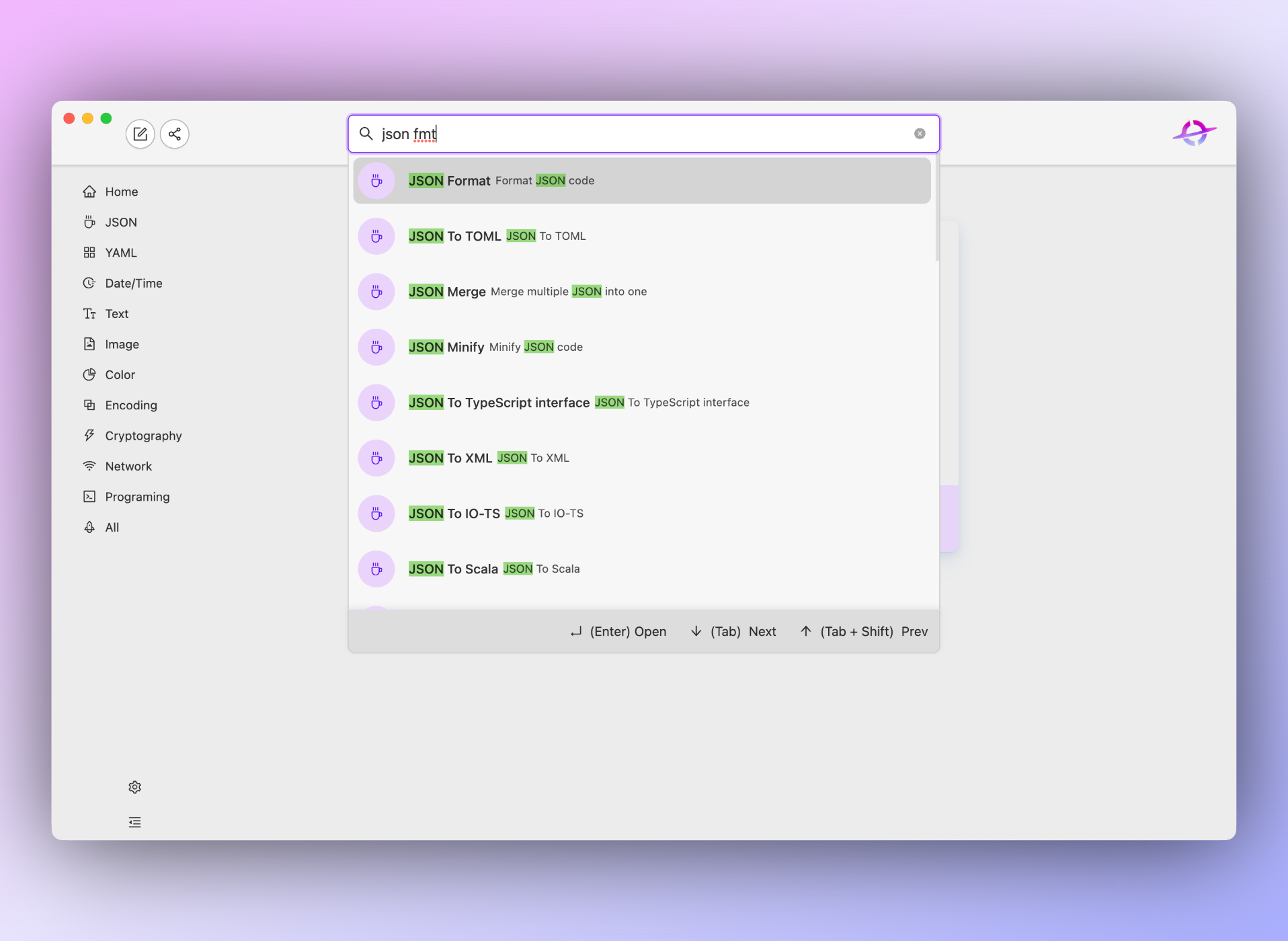
There will be more new features to preview and calculate results directly in the search box in the next version. Stay tuned!
Smart Detection
One of the key differentiators of He3 is that it will intelligently recognize the clipboard content locally. For example, when you copy a piece of JSON code to the clipboard, and then invoke He3, He3 will automatically recommend JSON-related tools (see the red box in the figure below):
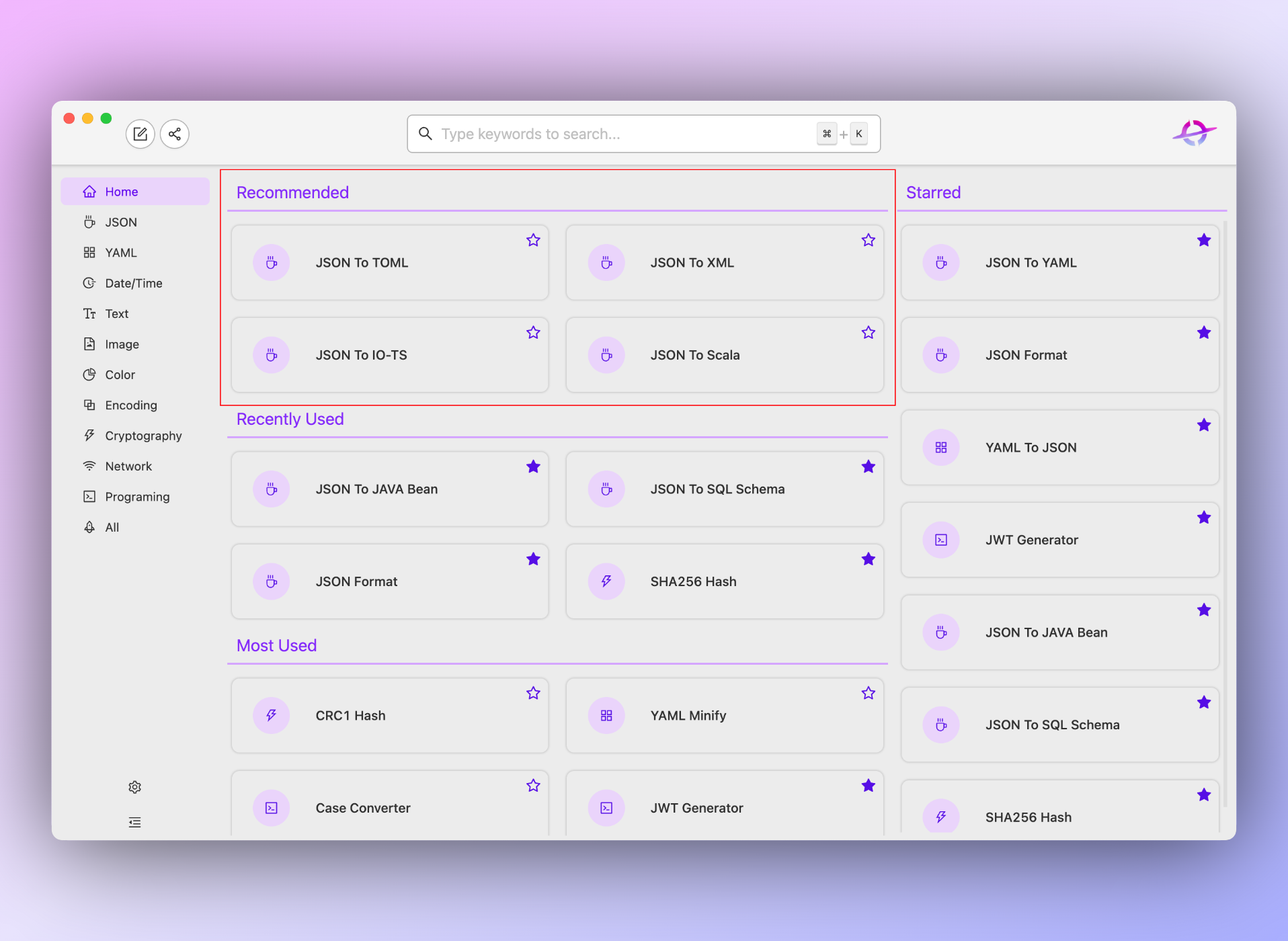
Additionally, the search box will also prioritize JSON-related tools:
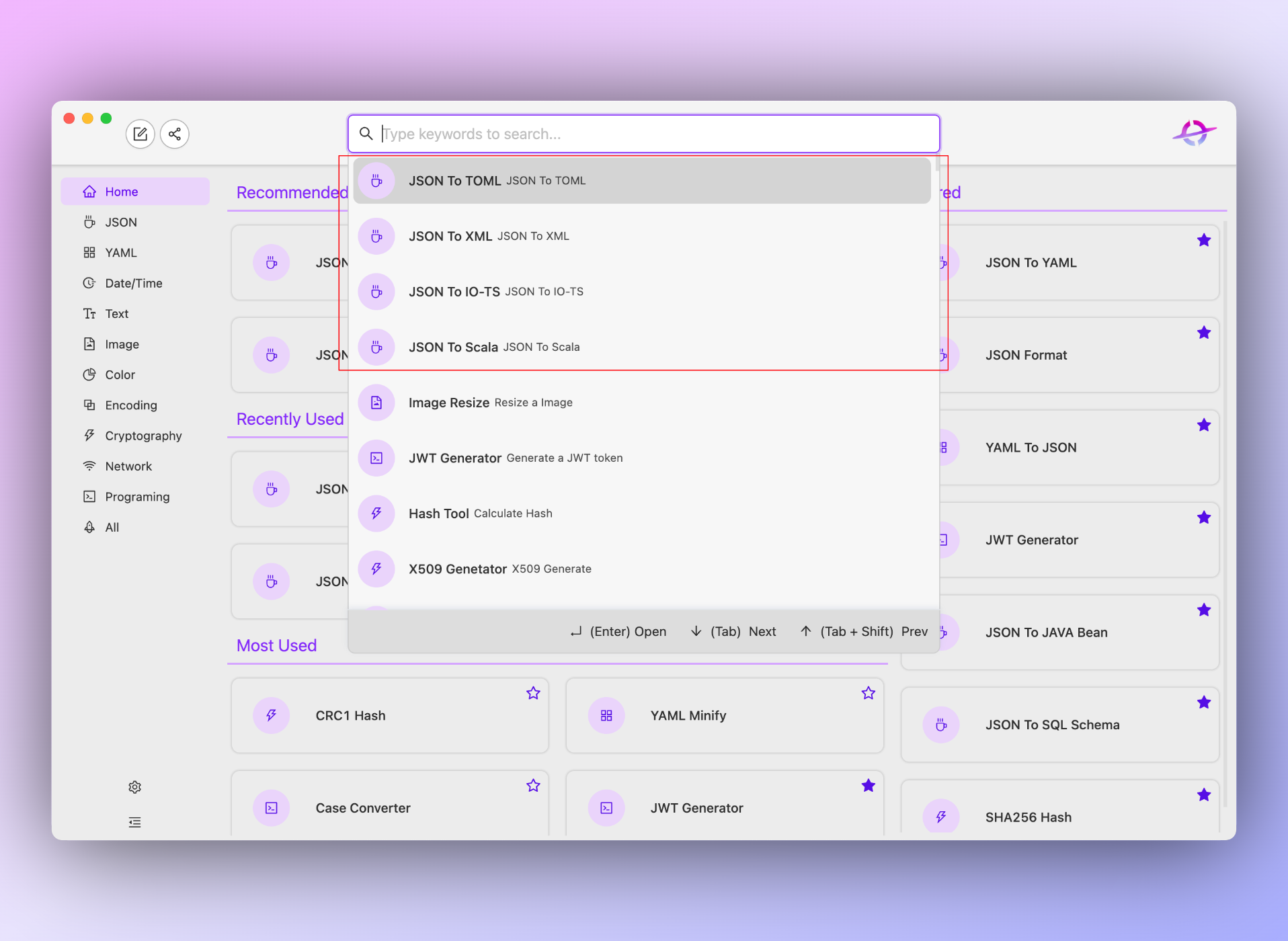
And when you open any tool, the content of the clipboard will be automatically pasted into the input box:
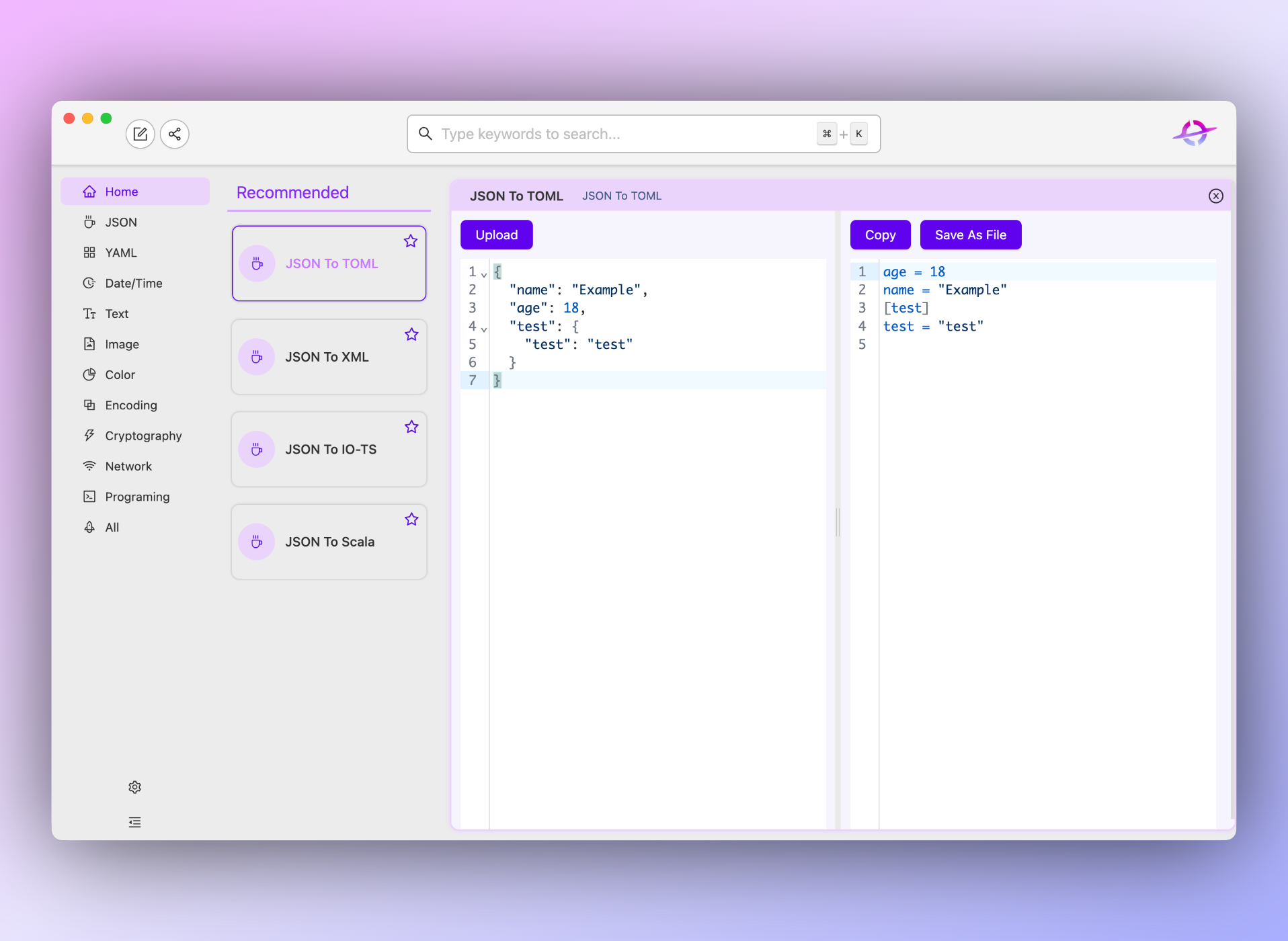
Download it now
You don’t need to pay or register, you can download and use it for free now: he3.app.